Kiki Raizi-Cooke
What’s new in PTW v1.5.3.0
The following is a full list of features that were implemented in Pisys PTW 1.5.3.0
Home Screen Changes
We have made a change to the way the Home screen displays permit and Isolation data.
You may have noticed a new dropdown field that has a value of View All Permits by default:

This was introduced to minimize the loading time of large amounts of data. By default, it will show all data, but it can be changed to only show what a user selects.
In the Admin Screen navigate to Settings & Access Rights and under the General Tab you will see a checkbox called: View All Data By Default.
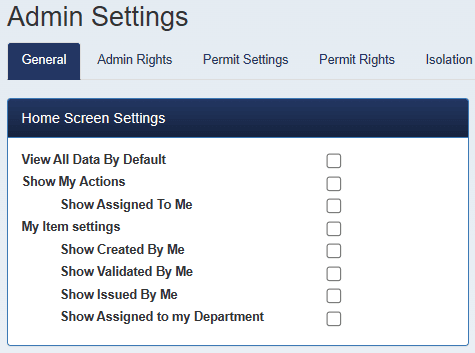
If this is enabled the Home screen will show all data. If it is not enabled the Home screen will show no data until a user selects what they want to see from the dropdown. For example, Created Permits only.

Area Approval Screen Groupings
Changes were made to the Area Approval screen so that it now displays separate sections for Permits which are to be Issued and Reissued.
Details of the changes involved are as follows:
- Area Approve
- Instead of displaying all Permits in a single list, introduce sub-headings (similar to the Home screen) which show Permits to be “Issued” and “Reissued” grouped separately.
- System updated as requested so that there are now 4 possible groupings on the Area Approve screen:
- Permits – Awaiting Area Approval by Me before Validated.
- Permits – Awaiting Area Approval by Me before Issued.
- Permits – Awaiting Area Approval by Me before ReIssued.
- Permits - Requiring me to Area Handback.
Increase character limit for Permit Questions
Permit questions character limit was set to 500. We have now increased it to 1000 characters.
Long Term Isolation Expiry
A request was made for an enhancement to the Permit to Work application which will allow to quickly see when Long-Term Isolations are approaching expiry and require revalidation.
Details of the changes involved are as follows:
- Home / My Actions Tab
- Add a new grouping labelled “Long-Term Isolation Expiry” under “Home -> My Actions”.
- NOTE: This will only be visible to Users assigned to a Role which has the “Can Approve Long-Term Isolation” option enabled.
- This subsection will contain a list of any Long-Term Isolations which are either have already Expired, or are approaching Expiry.
- Both statuses will be determined by an Isolations “Long-Term Approval Date” and the existing Admin Settings for:
- Isolation Long-Term Max Validity (currently set at 183 days).
- Isolation Long-Term Warning Period (currently set at 176 days).
- Both statuses will be determined by an Isolations “Long-Term Approval Date” and the existing Admin Settings for:
- Isolations which are beyond the “Warning Period” days will be highlighted in yellow.
- Isolations which are beyond the “Max Validity” days will be highlighted in red.
Create Permit Emails & Add Contractor Information to the Permit Board
The following changes were made to the Permit to Work application:
Create Permit Emails
- Admin -> Permit Questions -> Workflow Step
- Add a new row labelled "Create Permit" with a single checkbox under the "Email Distribution" column.
Permit Edit Screen
- Upon saving a Permit which is at the 'Create' stage (i.e., it is editable and pre-Validate or pre-Issue, depending on the workflow) check whether the Permit Version has the new "Email Distribution" option enabled for the "Create" stage.
- If not selected, there will be no change to the current functionality.
- If selected, redirect the User to the existing "Email User" screen.
- This will be defaulted with the "Company" set to that of the Permit which in turn filters the User list to those assigned to that Company.
- After choosing who is to be notified and inputting a message, the User can click to "Send" the email.
- The "Email User" screen will be updated with the following functionality:
- Allow the selection of multiple Users instead or just 1.
- Add an "Email Creator" checkbox.
- Add an "Other Emails" free-text input allowing a list of additional email addresses, separated by a semi-colon.
Add Contractor Information on Permit Board.
- Admin -> Settings & Access Rights.
- Add a new subsection/panel labelled "Permit Board".
- Within this subsection/panel, add a new checkbox labelled "Display Recipient".
Layouts - Permit Board
- If the new "Display Recipient" option has been enabled, each of the Permit 'boxes' will include the Recipient selected for the Permit at the Issue/Reissue stage.
- The 'boxes' will also be made slightly larger vertically if the Recipient is to be displayed.
Remote Sign for Signature Control Types
The following changes were made to the Permit to Work application. Updated to allow for any Signature Control to be flagged as "Can Remote Sign".
- New "Can Remote Sign" checkbox added to Control Edit screen, available when selecting "Signature" as the Control Type.
- "Sign Permit" button on Permit Edit screen now considers whether there are Workflow Signatures or Signature Controls at the current Permit workflow step.
- Remote Sign list page now includes both Workflow and Control Signatures.
- For the Control Signatures, only those Visible at the Permits current workflow step are will be available i.e.
- Create = Visible at Create AND Validate
- Validate = Visible at Validate
- Issue = Visible at Issue
- Handback = Visible at Handback
- Close = Visible at Close
Reject Isolation user Right
The Isolation rights should have a new checkbox for Can Reject an Isolation. This would bring it in line with Permits.
- Add a check box on the Isolation Rights screen to say if this right can Reject an Isolation.
- Only allow users who have this right to reject an Isolation.
Isolation History
We have added the Isolations History button on the Home screen/Isolations Tab and also on the Isolation List screen. Previously it was only visible in the isolation edit screen when you selected an isolation.
Contractor Management Update Emails
A new email service has been created to check dates for contractor management documentation held in the Permit to Work application.
The new service will check whether documents meet the following criteria:
- Date Range -> The “End Date” is approaching/passed.
- Expiry Date -> Approaching/passed.
- Start Date -> The “Start Date” + “Months” is approaching/passed.
Emails will be sent to the address stored via the "Admin -> Company -> Edit" screen at both 30 and 15 days before the expiry date.
Multiple Expiries will be grouped into a single email i.e., if there is more than 1 item expiring on the same day then that won't result in an individual email for each of them. Contents of the email will include a table listing the item with its expiry date and whether it is recipient or company specific.
Terminology Screen Changes
The Terminology screen has been changed like so:
New column
- New column added to Terminology List screen labelled "Screen(s)", showing a list of all screens on which, that Terminology Code/item is used.
- The population of this field is done in a similar way to how Terminology is added in the application i.e.
- When looking up a Terminology translation, if it doesn't already exist in the database a new record will be added.
- Similarly, for Screen(s), when looking up the Terminology translation, if a record of it being used in the current screen isn't found then a new record will be added.
This means that when initially opening the Terminology admin screen, the "Screen(s)" column will be mostly blank but as more screens are visited, the associations will be added.
- Some Codes/items have "VARIOUS" shown under the "Screen(s)" column.
- This is because items such as the top-menu and buttons like "Return" or "Save" appear on potentially hundreds of screens and there is therefore no need to list everyone.
- Filters have been added to allow the User to narrow down the Terminology they wish to view/edit based on:
- Screen it appears on.
- Specific "Display Text" (i.e., wildcard search).
- Permit Version.
- Isolation Version.
"Import/Export" button added to the Terminology list screen.
This screen allows the User to Export the desired data (i.e., General, Permit-Version or Isolation-Version), with the basic workflow being:
- Data exported to Excel.
- Batch changes made in Excel.
- Data imported against the same type as was originally exported.
- There are minor checks in place to try to avoid things like General terminology being imported against a Permit-Version, etc. based on:
- The prefixed name of the file e.g., General, Permit or Isolation
- Type-specific Codes existing in the file.
- There are minor checks in place to try to avoid things like General terminology being imported against a Permit-Version, etc. based on:
Any imported data checks for changes in either the "Display Text" or "User Hint" and stores any updates, detailing the change in the "Message" column in the import results.
NOTE: While this export process uses the same method as the existing exports in PTW, due to there being thousands of records as opposed to tens/hundreds, the time taken for a general export was several minutes!
- We have therefore added a check so that if attempting to export more than 300 records, the HTML-export method is used instead of pure Excel.
- This means that when attempting to open the file, the User must say "Yes" to the "File could be corrupt or unsafe" message before it will display the contents.
- In addition to this, the file will need to be re-saved as an XLS/XLSX file before attempting to reimport, otherwise an error message will display.
Latitude and Longitude Inputs for Google Maps
We have added Latitude & Longitude inputs when setting position for Google Map site and area locations. The focal point when setting a permit location should be the area rather than the site. A permit marker has been added to area location as default in the same way as plot plans.
2 inputs were added for Latitude and Longitude, allowing the User to either input the values directly or to click on the map to set the position.
Upon opening the screen, when determining where to set the pin position for the Permit, the logic is as follows:
- If Permit has coordinates, use those.
- else, if Area has coordinates, use those.
- else, Site.
- else, global default position (set by the user on their session).
- else, Aberdeen (global start point that cannot be cleared once set. It can only be set to a different value).
Label controls now support Hyperlinks
We have added checks on our Label Controls at the time of rendering the Permit which scans the text for a hyperlink and adds the necessary opening and closing tags. A hyperlink will be determined as beginning "http://" or "https://" and the end of the link will be the next space or end of the string. So, a label can now be a standalone label or a clickable hyperlink that opens on a new browser tab.
Enhancements
The following is a list of enhancements that were implemented in PTW 1.5.3.0.
- PTW-971 - Isolation - Add new right for Can Reject.
- PTW-739 - Contractor Management - Update Emails.
- PTW-570 - Add Another Column to Terminology Screen.
- PTW-519 - Import / Export of Terminology items to Excel.
- PTW-1309 - Increase Character Limit for Permit Questions.
- PTW-1305 - Area Approval Issue & Reissue.
- PTW-1302 - Long Term Isolation Expiry
- PTW-1297 - Create Permit Emails, Add Contractor Information.
- PTW-1281 - Isolations History.
- PTW-1278 - Latitude & Longitude Inputs for Google Maps.
- PTW-1266 - Add a Default Value to the Hyperlink control.
- PTW-1228 - Remote Sign for Signature Control-Type.
The following list of bugs were identified and were also fixed in this release:
- PTW-1308 - Sanction to Test Request Approval Optional Step throwing server error if not selected in the workflow.
- PTW-1306 - Fix broken URLs in PTW
- PTW-1303 - Create Permit Emails Server Error
- PTW-1301 - Technip STT Multi Requests and Issues with Handing back Permits
- PTW-1300 - Error when trying to remove Permit Question Sets from Housekeeping.
- PTW-1299 - Move Show Contractor Management Ratings checkbox.
- PTW-1298 - Required start Gas Test Issue
- PTW-1296 - Handback Permit Fields
- PTW-1294 - Proposed Issue Date & Proposed Expiry Date (CM specific field) does not appear for the Approval stage.
- PTW-1292 - Performance Issue Due to High Number of Active Permits
- PTW-1290 - Add Notification when No Contractors are pre-Selected.
- PTW-1289 - Remote Signatures for Handback and Close do does not appear.
- PTW-1288 - Terminology Export/Import Discrepancies
- PTW-1287 - Print out of Conditional Questions
- PTW-1286 - Linked Question Issue
- PTW-1285 - Contractors "Needs Updated" Issue
- PTW-1284 - Contractor Management Archived UI Issue
- PTW-1273 - Suspend Button workflow details are not recorded inside the permit.
- PTW-1269 - Create front end UI button for announcements.
- PTW-1258 - Descriptive Sentences
If you have any comments or queries about this release, please get in touch with support@pisys.co.uk – we rely on your feedback to help us continually improve.